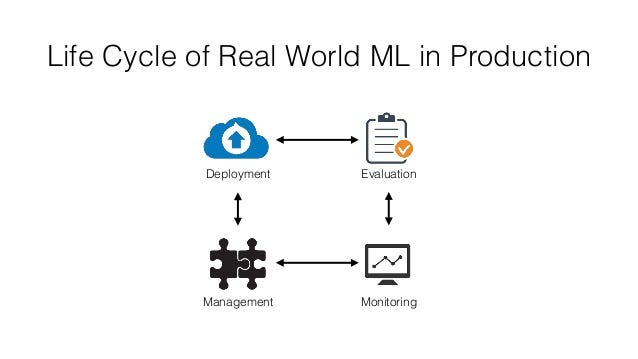Contents
Flask and Heroku for online Machine Learning deployment
Introduction
Thanks to libraries such as Pandas, scikit-learn and Matplotlib it is relatively easy to start exploring datasets and making some first predictions using simple Machine Learning (ML) algorithms in Python. Although, to make these trained models useful in the real world it is necessary to share them and make them accessible on the Web ready to make predictions. Only in this way Machine Learning can be used to provide benefit to society.
I have recently been working with the Blood Transfusion Service Center dataset by Prof. I-Cheng Yeh and I achieved a prediction accuracy of 91.1% using a Random Forest Classifier. I, therefore, decided to make this model available online on my personal website. To do so, I made use of Heroku and the Python library Flask.
As a further development, I also decided to create an Android App for my personal website using Android Studio making so my ML model also ready to run on Android devices.
Flask

(Source = https://kenya-tech.com/wp-content/uploads/2019/01/flask-python.png)
Flask is a web framework used to create Web Apps for Python. In the case of developing an online ML model, this can be done by using just three python files:
- model.py = in this file the ML model should be implemented and trained. The trained model should then be saved using the Pickle library in order to be ready to be used to give real-time predictions when used on the Web.
- app.py = in this file Flask is used to handle POST requests we get from request.py and then return the results. To do so, the trained ML model is retrieved using the Pickle library.
- request.py = is used to request the feature to the server and retrieve the results.
A basic example of app.py can be:
import numpy as np
from flask import Flask, request, jsonify, render_template
import pickle
app = Flask(__name__)
# Code to load ML model
@app.route('/')
def home():
return render_template(
)
@app.route('/ml-model', methods=['POST'])
def run_model():
# Code to use the trained model to make real time predictions
return render_template(
)
if __name__ == '__main__':
app.run()
If we want to add some HTML, CSS or any other type of content to improve the online graphics of the model, it is possible to do so by creating a templates folder in the same working directory where there are our model.py, app.py and request.py files and including these files there. These files have to be included in the templates folder because when calling render_template(“filename.html”) in app.py, Flask will by default look just for files in the templates folder.
Using just Flask we can be able to run our model on our local machine using a local server. If we want instead to make our model available on the Web, we can deploy our Flask App to an online platform such as Heroku.
Heroku
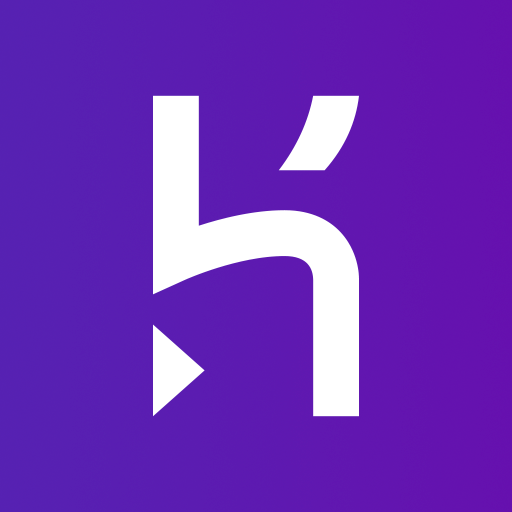
(Source = https://pbs.twimg.com/profile_images/689189555765784576/3wgIDj3j.png)
Heroku is a cloud platform which can be used to deploy websites and other services. In order to use Heroku, it is necessary to have: a Heroku account, the Heroku CLI tool and git installed on your machine.
Successively, it is necessary to:
- Create a git repository in the directory where is our Flask App.
- Login into our Heroku account.
- Create a requirements.txt and Procfile.
- Add all the files in the directory to the repository.
- Push the app to the web!
The first three steps can be implemented by running sequentially the following commands in the command prompt.
git init
heroku login
heroku create
Creating a requirements.txt file it is necessary to inform Heroku of what libraries are needed in order to run our Flask App. Therefore in the requirements.txt file, we write one for each line just the names of all the library used. For this application, the Procfile instead just need to contain one line of text (as shown below). The Procfile is needed to let Heroku know what type of application we desire to execute.
web: gunicorn app:app
Steps five and six can then be executed by running sequentially the following commands in the command line.
git add .
git commit -m "Committing all the directory files to Heroku"
git push heroku master
heroku open
Using the heroku open command should open the webpage where our Flask App has been deployed. Alternatively, it is possible to find out the link where our model is deployed by logging in online on our Heroku account. Visiting the Heroku website can be particularly useful especially in the case any problem has been registered during the lunch of our Flask App.
Conclusion
This was a brief introduction on how to deploy your Machine Learning model online. If you are looking to find out more about how to use Flask to code Web Apps these are some useful references [1, 2, 3].
My online Machine Learning Model is available here and all the code I used to design it can be found on my GitHub page.
Bibliography
[1] How to build a web application using Flask and deploy it to the cloud. Salvador Villalon. Accessed at: https://www.freecodecamp.org/news/how-to-build-a-web-application-using-flask-and-deploy-it-to-the-cloud-3551c985e492/.
[2] Tutorial: Deploying a machine learning model to the web. Cambridge Spark, Alexander Robertson. Accessed at: https://blog.cambridgespark.com/deploying-a-machine-learning-model-to-the-web-725688b851c7.
[3] Deploy a machine learning model using flask. Hemang Vyas. Accessed at: https://hackernoon.com/deploy-a-machine-learning-model-using-flask-da580f84e60c.
Contacts
If you want to keep updated with my latest articles and projects follow me on Medium and subscribe to my mailing list. These are some of my contacts details: